Apple Siri, Google Assistant or Samsung Bixby… All these virtual assistants allow you to perform various tasks on smartphones with voice commands. These tools
, which have become quite useful in recent years, often make things easier.
Many features of Google Assistant are activated by opening the lock screen. In other words, when the phone is locked, it is not possible to benefit from all the features of the virtual assistant. The reason for this is security. Because almost everything that requires personal results such as calendars, contacts and reminders is prevented on the grounds that others can access personal information when the device is locked.
But if you are not concerned about these potential privacy issues, you can allow personal results to be shown and checked when your device’s screen is locked. So you don’t need to unlock the device to hear or see any Google Assistant responses.
Using Google Assistant without unlocking on Android phones
On Android phones or tablets, you can open the Google Assistant app by swiping from the left or right corner with the ‘OK, Google’ voice command.
Then tap the Snapshot icon in the lower left corner. Here
, the Assistant interface may contain different symbols depending on the device. Make sure you’re signed in with your Google account, then tap the profile icon in the top right to open the Assistant’s Settings menu.

Here you will come across a long list of Google Assistant features. The main option we are looking for is Personalization. Here, after making sure that the Lock Screen Personal Results section is active, the Personal Results option must be enabled.
Actually, that’s all… So when you ask Google Assistant about calendar events, reminders, shopping lists or give voice commands, you do not need to unlock the screen.
How to change Google Assistant voice?
At this point, one of the details that many Google Assistant users wonder about is the sound. The virtual assistant has a voice that has become iconic over the years. So when people hear this voice, they associate it with Google. But you don’t have to use this sound. The steps to change the Google Assistant voice are simple.
Sign in with your Google account first and then access Settings from your profile photo. Clicking the Assistant’s Voice section here, the audio profiles can be changed quickly from the bottom. So you can actually see which devices are using the sound you selected under the sound bubbles.
You may be interested in: Samsung’s new application allows sending SMS from the computer

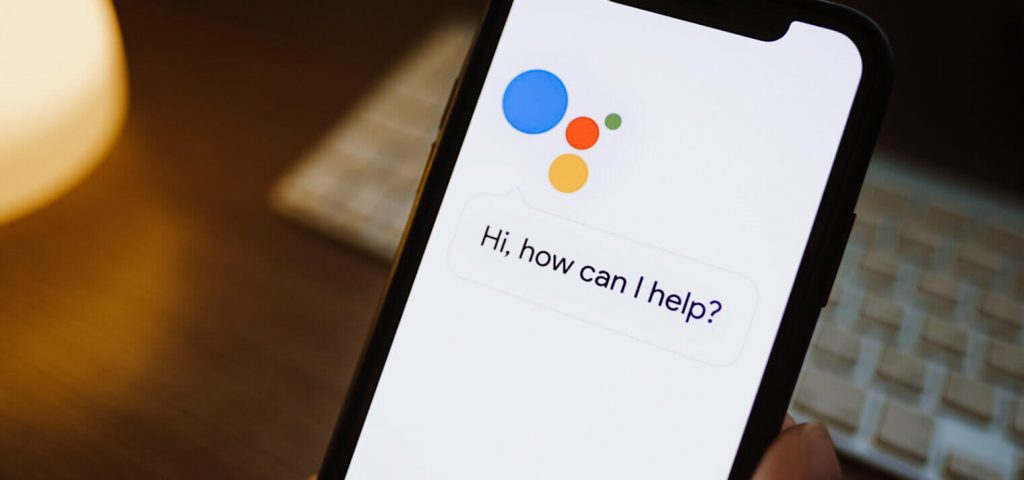
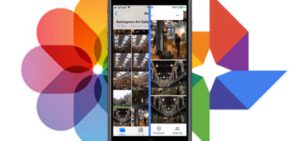


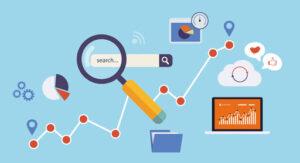
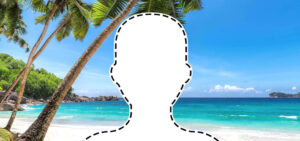
Be First to Comment